動畫(Animation)教學
本教學將帶你學習如何在 Flutter 中建立明確動畫(explicit animations)。 範例將循序漸進,帶你認識動畫(animation)函式庫的不同面向。 本教學基於動畫函式庫中的基本概念、類別與方法,相關內容可參考 動畫簡介。
Flutter SDK(Flutter 軟體開發套件)也提供了內建的明確動畫(explicit animations), 如 FadeTransition、SizeTransition, 以及 SlideTransition。這些簡單動畫 只需設定起點與終點即可觸發。 它們比自訂明確動畫(custom explicit animations)更容易實作, 而本教學將說明如何建立自訂明確動畫。
以下章節將引導你實作多個動畫範例。 每個章節都會提供該範例的原始碼連結。
動畫的渲染(Rendering animations)
#目前為止,你已學會如何隨時間產生一串數字。 但尚未將任何內容渲染到螢幕上。若要使用 Animation 物件進行渲染,請將 Animation 物件 儲存為元件(Widget)的成員,並根據其值決定如何繪製畫面。
請參考下方這個不帶動畫的 Flutter 標誌(logo)繪製範例:
import 'package:flutter/material.dart';
void main() => runApp(const LogoApp());
class LogoApp extends StatefulWidget {
const LogoApp({super.key});
@override
State<LogoApp> createState() => _LogoAppState();
}
class _LogoAppState extends State<LogoApp> {
@override
Widget build(BuildContext context) {
return Center(
child: Container(
margin: const EdgeInsets.symmetric(vertical: 10),
height: 300,
width: 300,
child: const FlutterLogo(),
),
);
}
}App 原始碼: animate0
以下展示了相同的程式碼,經過修改後,讓 logo 從無到有逐漸放大至完整尺寸。 在定義 AnimationController 時,必須傳入一個 vsync 物件。vsync 參數的說明請參考 AnimationController 章節。
與未加入動畫(Animation)的範例相比,變更之處已特別標示:
class _LogoAppState extends State<LogoApp> {
class _LogoAppState extends State<LogoApp> with SingleTickerProviderStateMixin {
late Animation<double> animation;
late AnimationController controller;
@override
void initState() {
super.initState();
controller =
AnimationController(duration: const Duration(seconds: 2), vsync: this);
animation = Tween<double>(begin: 0, end: 300).animate(controller)
..addListener(() {
setState(() {
// The state that has changed here is the animation object's value.
});
});
controller.forward();
}
@override
Widget build(BuildContext context) {
return Center(
child: Container(
margin: const EdgeInsets.symmetric(vertical: 10),
height: 300,
width: 300,
height: animation.value,
width: animation.value,
child: const FlutterLogo(),
),
);
}
@override
void dispose() {
controller.dispose();
super.dispose();
}
}App source: animate1
addListener() 函式會呼叫 setState(), 因此每當 Animation 產生新數字時, 目前的畫面(frame)就會被標記為 dirty,這會強制 再次呼叫 build()。在 build() 中, 容器(container)的大小會改變,因為它的高度與 寬度現在使用 animation.value,而不是硬編碼的數值。 當 State 物件被丟棄時,請記得釋放 controller, 以避免記憶體洩漏。
只要做這幾個小改動, 你就完成了在 Flutter 中的第一個動畫(Animation)!
使用 AnimatedWidget 簡化
#AnimatedWidget 基底類別可讓你將 核心元件(Widget)程式碼與動畫程式碼分離。 AnimatedWidget 不需要維護一個 State 物件來保存動畫。請新增以下 AnimatedLogo 類別:
class AnimatedLogo extends AnimatedWidget {
const AnimatedLogo({super.key, required Animation<double> animation})
: super(listenable: animation);
@override
Widget build(BuildContext context) {
final animation = listenable as Animation<double>;
return Center(
child: Container(
margin: const EdgeInsets.symmetric(vertical: 10),
height: animation.value,
width: animation.value,
child: const FlutterLogo(),
),
);
}
}AnimatedLogo 在繪製自身時,會使用 animation 的當前值。
LogoApp 仍然負責管理 AnimationController 和 Tween, 並且會將 Animation 物件傳遞給 AnimatedLogo:
void main() => runApp(const LogoApp());
class AnimatedLogo extends AnimatedWidget {
const AnimatedLogo({super.key, required Animation<double> animation})
: super(listenable: animation);
@override
Widget build(BuildContext context) {
final animation = listenable as Animation<double>;
return Center(
child: Container(
margin: const EdgeInsets.symmetric(vertical: 10),
height: animation.value,
width: animation.value,
child: const FlutterLogo(),
),
);
}
}
class LogoApp extends StatefulWidget {
// ...
@override
void initState() {
super.initState();
controller =
AnimationController(duration: const Duration(seconds: 2), vsync: this);
animation = Tween<double>(begin: 0, end: 300).animate(controller)
..addListener(() {
setState(() {
// The state that has changed here is the animation object's value.
});
});
animation = Tween<double>(begin: 0, end: 300).animate(controller);
controller.forward();
}
@override
Widget build(BuildContext context) {
return Center(
child: Container(
margin: const EdgeInsets.symmetric(vertical: 10),
height: animation.value,
width: animation.value,
child: const FlutterLogo(),
),
);
}
Widget build(BuildContext context) => AnimatedLogo(animation: animation);
// ...
}App source: animate2
監控動畫 (Animation) 的進度
#了解動畫 (Animation) 狀態變化的時機(例如結束、向前移動或反向)通常很有幫助。 你可以透過 addStatusListener() 來接收這些通知。 以下程式碼修改了前一個範例,使其能夠監聽狀態變化並列印更新訊息。 高亮的那一行顯示了這個變更:
class _LogoAppState extends State<LogoApp> with SingleTickerProviderStateMixin {
late Animation<double> animation;
late AnimationController controller;
@override
void initState() {
super.initState();
controller = AnimationController(
duration: const Duration(seconds: 2),
vsync: this,
);
animation = Tween<double>(begin: 0, end: 300).animate(controller)
..addStatusListener((status) => print('$status'));
controller.forward();
}
// ...
}執行此程式碼會產生以下輸出:
AnimationStatus.forward
AnimationStatus.completed接下來,使用 addStatusListener() 在動畫(Animation)的開始或結束時反轉動畫,這樣可以產生「呼吸」效果:
void initState() {
super.initState();
controller =
AnimationController(duration: const Duration(seconds: 2), vsync: this);
animation = Tween<double>(begin: 0, end: 300).animate(controller);
animation = Tween<double>(begin: 0, end: 300).animate(controller)
..addStatusListener((status) {
if (status == AnimationStatus.completed) {
controller.reverse();
} else if (status == AnimationStatus.dismissed) {
controller.forward();
}
})
..addStatusListener((status) => print('$status'));
controller.forward();
}App 原始碼: animate3
使用 AnimatedBuilder 進行重構
#在 animate3 範例的程式碼中有一個問題, 那就是每當動畫(Animation)變更時,就必須修改渲染 logo 的元件(Widget)。 更好的做法是將不同的職責拆分到不同的類別中:
- 負責渲染 logo
- 定義
Animation物件 - 負責渲染轉場效果
你可以藉由 AnimatedBuilder 類別來達成這樣的職責分離。 AnimatedBuilder 是渲染樹中的一個獨立類別。 就像 AnimatedWidget 一樣, AnimatedBuilder 會自動監聽來自 Animation 物件的通知, 並在需要時將元件樹(Widget tree)標記為 dirty, 因此你不需要手動呼叫 addListener()。
animate4 範例的元件樹(Widget tree)如下所示: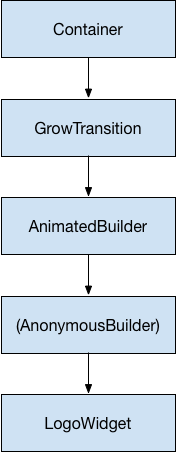
從元件樹(Widget tree)底部開始,渲染 logo 的程式碼非常簡單明瞭:
class LogoWidget extends StatelessWidget {
const LogoWidget({super.key});
// Leave out the height and width so it fills the animating parent.
@override
Widget build(BuildContext context) {
return Container(
margin: const EdgeInsets.symmetric(vertical: 10),
child: const FlutterLogo(),
);
}
}圖中中間的三個區塊,都是在 build() 方法中於 GrowTransition 內建立的,如下所示。 GrowTransition 元件(Widget)本身是無狀態元件(stateless),並持有定義轉場動畫(transition animation)所需的一組 final 變數。 build() 函式會建立並回傳 AnimatedBuilder,它會將 (Anonymous builder) 方法和 LogoWidget 物件作為參數。 實際負責渲染轉場動畫的工作,是在 (Anonymous builder) 方法中完成的,該方法會建立一個適當大小的 Container,以強制 LogoWidget 縮小以適應。
以下程式碼中有一個較為棘手的地方,就是 child 看起來像是被指定了兩次。實際上,外層的 child 參考會傳遞給 AnimatedBuilder,再傳遞給匿名閉包,最後該閉包會將該物件作為其 child 使用。最終的結果是,AnimatedBuilder 會插入在這兩個元件(Widgets)之間的渲染樹(render tree)中。
class GrowTransition extends StatelessWidget {
const GrowTransition({
required this.child,
required this.animation,
super.key,
});
final Widget child;
final Animation<double> animation;
@override
Widget build(BuildContext context) {
return Center(
child: AnimatedBuilder(
animation: animation,
builder: (context, child) {
return SizedBox(
height: animation.value,
width: animation.value,
child: child,
);
},
child: child,
),
);
}
}最後,用於初始化動畫的程式碼看起來與 animate2 範例非常相似。
initState() 方法會建立一個 AnimationController 和一個 Tween,然後用 animate() 將它們綁定在一起。
關鍵在於 build() 方法。這個方法會回傳一個 LogoWidget 物件,其子元件為 GrowTransition,並且還有一個動畫物件來驅動轉場。
這三個元素正是上方項目符號所列出的內容。
void main() => runApp(const LogoApp());
class LogoWidget extends StatelessWidget {
const LogoWidget({super.key});
// Leave out the height and width so it fills the animating parent.
@override
Widget build(BuildContext context) {
return Container(
margin: const EdgeInsets.symmetric(vertical: 10),
child: const FlutterLogo(),
);
}
}
class GrowTransition extends StatelessWidget {
const GrowTransition({
required this.child,
required this.animation,
super.key,
});
final Widget child;
final Animation<double> animation;
@override
Widget build(BuildContext context) {
return Center(
child: AnimatedBuilder(
animation: animation,
builder: (context, child) {
return SizedBox(
height: animation.value,
width: animation.value,
child: child,
);
},
child: child,
),
);
}
}
class LogoApp extends StatefulWidget {
// ...
@override
Widget build(BuildContext context) => AnimatedLogo(animation: animation);
Widget build(BuildContext context) {
return GrowTransition(
animation: animation,
child: const LogoWidget(),
);
}
// ...
}App 原始碼: animate4
同步動畫(Simultaneous animations)
#在本節中,你將延續 監控動畫進度 (animate3) 的範例,該範例使用 AnimatedWidget 來持續地進行進入與退出的動畫。假設你想要在進行進入與退出動畫的同時,讓透明度從全透明變化到不透明。
每個 Tween 管理動畫中的一個面向。例如:
controller = AnimationController(
duration: const Duration(seconds: 2),
vsync: this,
);
sizeAnimation = Tween<double>(begin: 0, end: 300).animate(controller);
opacityAnimation = Tween<double>(begin: 0.1, end: 1).animate(controller);你可以透過 sizeAnimation.value 取得尺寸,並透過 opacityAnimation.value 取得透明度, 但 AnimatedWidget 的建構函式只接受單一的 Animation 物件。為了解決這個問題, 範例會自行建立 Tween 物件,並明確計算這些數值。
請將 AnimatedLogo 修改為封裝其自身的 Tween 物件, 而其 build() 方法則會在父層的動畫物件上呼叫 Tween.evaluate(), 以計算所需的尺寸與透明度數值。 以下程式碼以重點標示顯示了這些變更:
class AnimatedLogo extends AnimatedWidget {
const AnimatedLogo({super.key, required Animation<double> animation})
: super(listenable: animation);
// Make the Tweens static because they don't change.
static final _opacityTween = Tween<double>(begin: 0.1, end: 1);
static final _sizeTween = Tween<double>(begin: 0, end: 300);
@override
Widget build(BuildContext context) {
final animation = listenable as Animation<double>;
return Center(
child: Opacity(
opacity: _opacityTween.evaluate(animation),
child: Container(
margin: const EdgeInsets.symmetric(vertical: 10),
height: _sizeTween.evaluate(animation),
width: _sizeTween.evaluate(animation),
child: const FlutterLogo(),
),
),
);
}
}
class LogoApp extends StatefulWidget {
const LogoApp({super.key});
@override
State<LogoApp> createState() => _LogoAppState();
}
class _LogoAppState extends State<LogoApp> with SingleTickerProviderStateMixin {
late Animation<double> animation;
late AnimationController controller;
@override
void initState() {
super.initState();
controller = AnimationController(
duration: const Duration(seconds: 2),
vsync: this,
);
animation = CurvedAnimation(parent: controller, curve: Curves.easeIn)
..addStatusListener((status) {
if (status == AnimationStatus.completed) {
controller.reverse();
} else if (status == AnimationStatus.dismissed) {
controller.forward();
}
});
controller.forward();
}
@override
Widget build(BuildContext context) => AnimatedLogo(animation: animation);
@override
void dispose() {
controller.dispose();
super.dispose();
}
}App source: animate5 物件知道動畫 (Animation) 的當前狀態 (例如:是否已啟動、已停止, 或是正在正向或反向移動), 但不會知道螢幕上實際顯示的內容。
- 一個
AnimationController負責管理Animation。 - 一個
CurvedAnimation以非線性曲線定義動畫進度。 - 一個
Tween負責在動畫屬性的起始值與結束值之間進行插值。
下一步
#本教學為你奠定了使用 Tweens 在 Flutter 中建立動畫 (Animation) 的基礎,但還有許多其他類別值得探索。 你可以進一步研究專門的 Tween 類別、 針對你設計系統類型的專屬動畫、ReverseAnimation、 共享元素轉場(也稱為 Hero 動畫), 物理模擬以及 fling() 方法。